At Roller we are particularly proud of our versatile Permanent light series, with which you can always set exactly the light you need for your shoot.
The Highlight our new permanent light series Candela, LUX and Vibe? We have designed both series to ensure that the lights are not only operated on the device themselves, but also via a respective Smartphone app. For the candela & Lux series is the app "Candela LED / Lux Led“"And for the Vibe series the app"Vibe Led" available. Both apps are for Apple and Android smartphones Available and of course at any time for free. By using the corresponding app for your permanent light, you are able to control your light without any problems with your smartphone while you are your own Don't even have to leave shooting place.

So that you begin is easier to use the apps and many Questions can be clarified in advance, we have put together frequently asked questions and the associated answers.
Where are those available Candela & Lux app Or download the Vibe app?
Candela & Lux:
Link to the Android app for our Candela lights follows promptly.

Vibe:
How is a new Candela wall connected to the smartphone?
- First activate Bluetooth® on your smartphone and switch on the candela light.
- Then navigate to the Bluetooth® menu on the light by briefly pressing the set button. Select the app connection (app) using the color temperature setting wheel.
- Activate Bluetooth® by briefly printing on the color temperature setting wheel (Candela 60/100 Bi-Color) or long pressing on the set button (Candela 220/330 BI-Color) and the radio symbol appears at the top left in the display with the Advertisement "paired".
- Download the Candela LED app from the App Store and open it to create a new scene via the "+". Add the light via "Add device" and "new device".
- Select the desired light by clicking on "Add to the scene".
if the Connection Do not be manufactured immediately, repeat steps 4 and 5, and press the set button on the device in parallel until the connection is successful. With these simple steps you have full control over your Candela light About the app.
All details can also be found in our download center for every Candela model.

How is a new lux-LED permanent light connected to the smartphone?
- Download the app directly from the App Store and activate Bluetooth®* on your smartphone.
- Turn on the LUC LED light and press the setting button for wireless connection (orange button on the top of the light) long,
- to activate Bluetooth®* and start the coupling mode.
- Now open the app and create a new scene via the "+" and then click on "Add device", then on "New device". Now only select the desired light and click on "Add to the scene".
- If a connection does not come to the conclusion, select the device again as in the steps described beforehand and press the setting button for wireless connection on the device in parallel. Repeat these steps until the devices are connected.
For our Lux series you will find detailed instructions in the operating instructions or via our download center.
How is a new vibe panel connected to the smartphone?
- First activate Bluetooth® on your smartphone and switch on your vibe panel.
- About the green Plus symbol A new scene can be created at the bottom right. Create a scene and click on the green plus to add a light of the scene and see the available LED panels.
-
Click on "Connect“To the permanent light with the App connect to. The connection can take a few seconds. Sometimes it is necessary to Light to indicate. The ID are the last three numbers in the name of light.
(For example: LED P60-01 003 /ID: 003)
If no LED lasting light Or only part of the permanent lights to be connected in the app, wait about a minute. Then click "Refresh" for a new connection structure. Then pass the steps above.
Also for ours Vibe series Find a detailed guide to the app in the download center.

Can you divide the light settings into groups and then control globally as a group so that you can adjust the brightness or color temperature of the group in the same ratio? And not have to adjust every light individually?
Yes, that is possible. Simply the corresponding one for this App, then a new one scene Create and add the corresponding permanent lights here. After the scene has been created, the Light be set together.
Do you have to use the apps or can you set everything individually on the device?
You can adjust all of the candela or vibe devices on the device without the App to use. The apps are considered an additional option for controlling on the device itself. In the Candela series, the Candela series can also be used on the separately available remote control.
Do the apps take over the device's settings? Can I make settings on the device and then on the smartphone, whereby everything is synchronized?
no, the Apps And so that the smartphone specifies all settings. These are then overwritten on the device.
The apps ask for the first start after a location release - why?
This is technically necessary so that the LED permanent lights can be controlled via the apps. Rollei itself does not process the location information.
Are all functions of the apps supported by all permanent lights in the respective series?
No, the apps cover all functions of our LED permanent lights. However, not all of ours offer LED permanent lights All functions. For example, BI-Colore of permanent lights cannot map RGB colors via the app.
Overall, both the candela and the Vibe app Very easy to use and self -explanatory - we paid attention to this in the development. Of course, one or the other question can arise every now and then. But this case is also no need to worry. Because then ours will help youProfessional serviceAt all times. Talk to us - we will find a solution together.